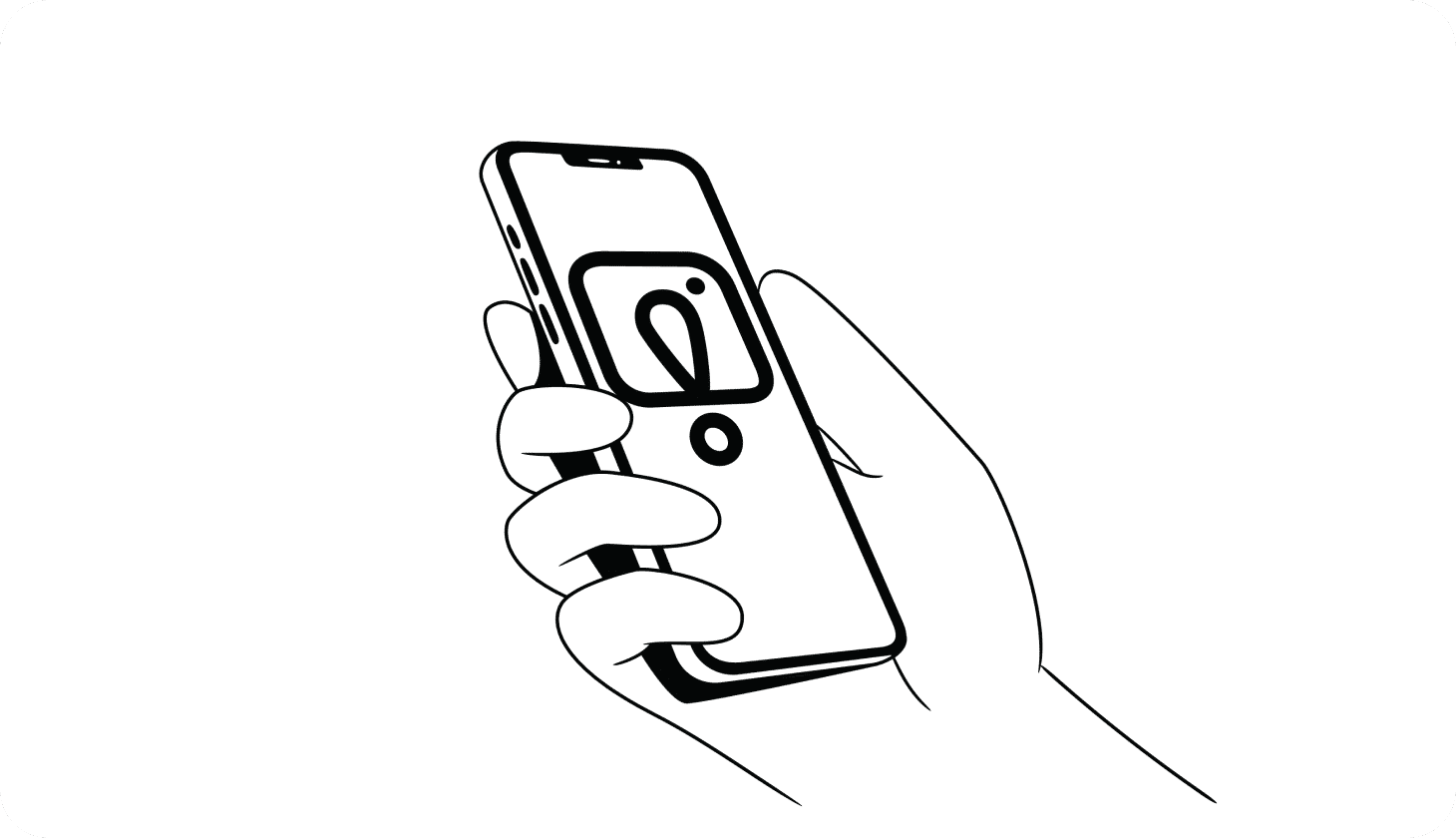Can You Activate Parental Controls on TikTok?
Topics like business email compromise (BEC) and identity theft were once reserved for the nebulous underbelly of the Dark Web. But scam rap — a new strain of rap — now beckons young users on TikTok with a bar-by-bar narrative on how to orchestrate such cybercrimes [*].
Following through on these crime-themed lyrics as a harmless way to earn some income or win a friend online might make children unwitting money mules.
Besides coaching minors to operate outside the law, TikTok is also rife with unsavory content. Carte blanche app permissions expose kids to mature videos, offensive hashtags, and inappropriate advances via direct messages. In the third quarter of 2022 alone, TikTok purged over 113 million inappropriate videos to combat this type of spam [*].
But systematic parental oversight can best protect kids from scams and problematic content while helping keep TikTok an enjoyable app. Here’s how.
Top TikTok Terms To Know
For many parents, TikTok is uncharted territory. Understanding the TikTok vernacular can help you have deeper conversations with your kids about their online safety. Here are the most common TikTok terms you might encounter:
- “For You” feed: The For You feed is curated to fit each user’s interests and behavior. As kids interact with the platform — watching videos, searching for keywords, and exploring new hashtags — the algorithm mimics their preferences and serves customized content.
- “Following” feed: Just like it sounds, the Following feed displays the TikTok accounts that are following your child. It’s a good idea to ensure this list only contains friends or people your child knows.
- Challenge page: Challenges encourage users to record themselves doing something humorous, vulnerable, or difficult and share these videos — persuading other users to do the same. Most challenges are tame, but others promote harmful behaviors or could cause serious injuries.
- Discover page: The Discover page is where kids find new and exciting content. Trending hashtags, videos, creators, and sponsored content congregate on this tab.
- In-feed ads: Unlike ads on other video apps, TikTok ads are nondescript. In-feed ads look just like regular TikTok videos, and automatically play as users scroll through their feeds. For example, advertisers might feature well-known influencers to promote popular video games or beauty products.
- QR code or TikCode: TikTok gives every user a unique TikCode to make it easier to follow each other. Instead of manually typing in a person’s handle, kids can swap profiles by pulling up their TikCodes and asking friends to scan them like they would a QR code.
- Duet and Stitch: Duets are two TikTok videos playing in a split-screen format using the same audio. Stitch offers another way for users to add their own flair to someone else’s content. You can clip and “stitch” together scenes from another person’s video to make an entirely new video. Stitch is only available for TikTok users who are 16 years of age or older.
- TikTok Live: Similar to Facebook or Instagram Live, TikTok Live lets users interact in real time. Creators use this feature to communicate with their followers. Brands may use Live for sales or giveaways. Live is only available for users over the age of 18.
- Reactions: Within TikTok, users can record their own videos of themselves watching another person’s video. The idea is to show their spontaneous reactions to a video — whether it’s surprise, laughter, or shock.
- Hashtags: TikTok hashtags operate the same way as those on other social media apps. Using hashtags, users can discover trending content from accounts and users whom they haven’t yet followed.
📚 Related: These 11 New Discord Scams Can (and Will) Steal Your Data →
Setting Up Parental Controls on TikTok (7 Steps)
- Set up Family Pairing
- Switch to a private account
- Enable Screen Time limits
- Set up Content preferences
- Adjust Direct Message (DM) settings
- Report or block users
- Flag content on TikTok
1. Connect parent TikTok accounts (Family Pairing)
TikTok’s Family Pairing function lets parents link their TikTok accounts with those of their children. After this connection is established, parents can view and activate multiple content and privacy control settings, including:
- Daily screen time: Set time limits for TikTok.
- Restricted Mode: Restrict exposure to mature content.
- Search: Prevent your kid from searching for hashtags or videos.
- Discoverability: Set your child’s account to Private so that they can approve or reject follow requests.
- Suggest account to others: Choose whether your teen’s account can be suggested to other users.
- Direct Messages (DMs): Limit who can send messages to your child, or turn off DMs completely. DMs should default to “off” for account holders under 16 years old.
- Liked videos: Limit who can see your kid’s “liked” videos.
- Comments: Limit who can comment on your kid’s videos.
How to set up Family Pairing
- Click on your profile and tap the Menu button.
- Tap Settings and Privacy to find Family Pairing.
- Select Teen or Parent before following the prompts to link both accounts.
Keep in mind that TikTok's Family Pairing is only available on the TikTok mobile app — not on mobile or desktop browsers. Parents must download TikTok to their phones, create accounts, and then set up Family Pairing.
Other related age-limited features
In 2019, TikTok released TikTok for Younger Users, a limited app experience for TikTok users under the age of 13. This age-gated environment:
- Does not share user data.
- Has rigorous content restrictions.
- Prevents interactions such as commenting, direct messaging, sharing, and maintaining followers.
TikTok also has a 12+ age rating with the Apple App Store and Google Play. If parents activate parental controls on their child’s iPhone or Android, that rating will intrinsically block kids from downloading TikTok on their phones.
2. Switch to a private account
In 2021, TikTok changed the default privacy setting for children between the ages of 13 and 15. When minors sign up for TikTok, their accounts default to Private. Only someone that the child approves as a follower can view their videos.
However, this change doesn’t restrict children from later changing their profiles from private to public. You can verify that your children’s accounts are private in their profile settings.
How to change your child’s account to private
- Under Settings and Privacy, turn on the Private Account feature.
Other related age-limited features
As part of the same safety rollout in 2021, TikTok:
- Turned off the “Suggest your account to others” feature by default for kids between the ages of 13 and 15.
- Updated commenting options so that the same age group can only choose between Friends or No One commenting on their videos.
- Disallowed anyone from downloading videos created by users between 13 and 15 years old.
- Removed duet and stitch capabilities for anyone under the age of 16. For 16 and 17-year-olds, this feature defaults to only Friends.
- Restricted buying, sending, and receiving of virtual gifts for users under 18 years of age.
📚 Related: Is Discord Safe for Kids? A Quickstart Guide for Parents →
3. Enable Screen Time limits
TikTok can be very addictive for anyone, especially kids. However, you can restrict the amount of time they spend on the app each day with TikTok’s screen time management. When children hit their daily time limit, they will receive a notification asking for a passcode to sign in again.
How to set up Screen Time limits
- Under Settings and Privacy, tap Screen time and then Daily screen time.
- Follow the prompts to set limits between 40 to 120 minutes. Create a passcode to lock in these settings.
Other screen time limit features
- Screen time breaks: Parents can use this feature to remind their kids to take breaks from TikTok every so often. You can configure when you want break notifications to appear on the Screen time section of a child’s profile.
- Weekly screen time updates: With this feature turned on, users get a push notification that tells them how much time they spent on TikTok throughout the week.
- Screen time dashboard: In the Screen time area under profile settings, you can view cumulative time spent on TikTok for the current week, how many times the app was opened, and even use date filters to see these metrics for previous weeks.
Control screen time at the device level
Parents can also restrict time on TikTok (and other apps, like YouTube and Instagram) on their child’s iOS or Android phone.
- For Apple devices, go to Settings and tap Screen Time.
- For Android devices, go to Settings, Digital Well-being & parental controls, tap the chart, and choose Set timer next to the apps you want to limit.
📚 Related: How To Block Websites on Android Devices (7 Methods) →
4. Set up content preferences
Content preferences dictate what content users see on TikTok. Parents can adjust the content shown to their kids in the Content preferences section of their profiles or by hiding videos from specific users.
How to adjust Content preferences
- Choose Content preferences from Settings and Privacy.
- Choose specific languages for all videos.
Or, if your child is watching a video from a creator you want to block:
- Press and hold down the video before tapping Not interested.
- Then, tap More and choose Hide videos from this user.
Other Content preferences features
There are several other ways that you can restrict content on your child’s For You and Following feeds:
- Filtering Video Keywords: In the Content preferences area of your child’s profile, go to Filter video keywords and add up to 100 keywords or hashtags that you’d like to sieve from their feeds.
- Turn on Restricted Mode: Restricted Mode is a universal content moderation setting that limits exposure to content that TikTok deems unfit for younger audiences. Turn on this feature under Content preferences.
- Search functionality: If you’ve turned on Family Pairing, your child will not be able to search for videos, hashtags, or live videos on TikTok.
- Video duet settings: Only creators over 16 years old with public accounts can Duet. Even if Duet settings are turned on, users can still control who can make a Duet with their content.
📚 Related: Is Snapchat Safe For Kids? What Parents Need To Know →
5. Adjust Direct Message (DM) settings
Predators use direct messaging to target, groom, and scam unsuspecting minors on social media. Therefore, confirming that DMs are turned off is critical to your child’s online safety.
According to the company, direct messaging is not available by default to TikTok users under the age of 16. And users who are 16 or 17 years old have the direct message feature set to No one by default.
Parents of older teenagers can still disable direct messaging by activating Family Pairing or by adjusting settings to No One or Friends.
How to check and adjust DM settings
- Go to Privacy, choose Direct Messages, and select No One.
📚 Related: How To Tell If Someone Is Scamming You Online →
6. Report or block users
If you notice your child interacting with strangers on TikTok, we recommend blocking those user accounts. Blocking an account ensures that the user:
- Can’t follow your child’s account.
- Can’t view your child’s videos.
- Can’t like or comment on your child’s videos.
How to block a user
- Navigate to the profile that you want to block.
- Tap the three-dot icon in the upper right corner of the profile.
- Choose Block and follow the subsequent prompts to block that user.
If several suspicious users leave comments on your child’s videos, you can block them in bulk:
- Press and hold on a comment, or tap the pencil icon.
- Tap Manage multiple comments and select up to 100 comments.
- Then tap More to block those accounts.
If a user sends inappropriate messages, shares harmful content, or violates any of TikTok’s Community Guidelines, you or your child should report them.
How to report a user
- Navigate to the three-dot icon on the person’s profile.
- Select Report and follow the prompts to report the user.
📚 Related: How To See What Your Kids Are Doing Online →
7. Flag content on TikTok
Even with all these restrictions in place, damaging content can slip through the cracks. Encourage your child to tell you if they come across inappropriate content so that you can report it. Or, you can teach your children to report the content themselves.
How to report a video
- Press and hold the video.
- Select Report.
- Follow all subsequent prompts to complete the reporting process.
You can also report a video using TikTok’s online form. TikTok’s moderation team will examine the case and take appropriate action.
More Ways To Keep Your Children Safe on TikTok
Review TikTok app permissions
Many children sign up for TikTok without thinking twice about the safety implications or their app safety settings. While some features are set by default, it’s a good idea to double-check content preferences, followers, privacy, and screen time.
Understand TikTok’s Community Guidelines
TikTok is one of the world’s most successful video apps and a central vehicle for youth culture. The app does not tolerate destructive content or content related to self harm, nudity, harassment, violence, extremism, or illegal activities. Any content is removed that violates TikTok’s Community Guidelines.
Explain to kids that they may chance upon cyberbullying, as well as eating disorder or self-harm content, and that those videos violate TikTok guidelines. Teaching kids how to block and report malicious users and content keeps the platform safer for them and their peers.
📚 Related: The Best Apps For Controlling Screen Time Right Now →
Help children identify adult content and scams
Online predators know that most kids have ambitions of becoming famous on TikTok. The Better Business Bureau (BBB) found that scammers often design schemes to coax kids into making suggestive videos for money [*].
In the end, there is no payment, and such videos can besmirch the child’s reputation and sense of self-worth as they get older.
Reinforce that it’s never acceptable for anyone to coerce children into participating in something that they don’t want to do. Walk your kids through the steps to block and report users, and reassure them that you’re there to help.
📚 Related: What Are the Risks of Online Gaming? A Guide For Parents →
Explore TikTok’s Digital Well-being tools as a team
Sitting down and talking to your children about their in-app habits can help them reflect on their TikTok usage. Explain how screen time and inappropriate videos affect their moods and overall mental health. Get their perspectives on what they want to get out of the platform.
If you’re unsure where to start this family safety conversation, try using the seven questions TikTok provides in its parental guide.
Coach children to know when and how to report incidents
Sharing good social media hygiene, reviewing TikTok Community Guidelines, and clarifying how to report users and content are good places to start.
The key is to make sure that your kids feel comfortable coming to you with an issue. Serving as a trusted advisor and sounding board can help them understand that you aren’t there to judge them. Instead, you’re there to help them problem-solve.
📚 Related: How To Control Internet Access at Home (and Block Sites) →
Other TikTok FAQs
Does TikTok have age limits?
TikTok is listed as 12+ in Apple’s App Store and as “Parental Guidance Recommended” on Google Play. If adults have activated iOS or Android parental restrictions, children won’t be able to download TikTok.
In addition, TikTok asks users to verify their birthdays upon signup to ensure that they have an age-appropriate TikTok experience. If TikTok suspects that someone under 13 years old has registered, their account will be banned.
📚 Related: How Do Parental Controls Work? Setting Up Devices at Home →
Can I monitor my child’s activity on TikTok?
TikTok has built-in tools that allow parents to set daily screen time limits. Parents can also enable Restricted Mode to limit unsuitable content. These settings are in your child’s privacy settings under Digital Well-being.
📚 Related: How To Set Time Limits on Apps →
How can I make my child’s account private?
TikTok accounts for users who are under 16 years of age are automatically set to private — other users have to request to follow them.
Only approved followers can see content that private users like and post. No other users can download videos from a private account to create duets or stitches. You can confirm that your child’s account is private by going to their profile, clicking on Settings and Privacy, and clicking on Privacy.
📚 Related: How To Know If Your Identity Has Been Stolen →
Is TikTok Safe for Kids? Here’s How Aura Can Help
TikTok’s Global Trust and Safety team is taking proactive steps to safeguard children. In February 2022, they launched a global project to help teens avoid potentially harmful challenges and hoaxes on the platform.
TikTok also surveyed thousands of parents to assess the app’s Family Pairing features and to help parents have more productive conversations with their teenagers about the app.
As TikTok continues to improve its overall safety for young people, there are things you can do to secure your minor’s account now:
- Keep all contact information up to date: TikTok alerts users of suspicious activity via the phone number and email listed on their profiles. Accurate contact information alerts you and your kids about dangerous content and users.
- Use a robust password manager like the one included in every Aura plan: Using an industry-leading, encryption-based password manager reduces the chances of unauthorized access to your kid’s TikTok account.
- Enable two-factor authentication (2FA): Additional layers of security like 2FA prevent identity theft and ensure that your child is the only person accessing their TikTok account.
- Review and manage all connected devices: Use TikTok’s device management features to see which of your child’s devices are logged in to TikTok. You will receive notifications in case of suspicious account activity.
- Flag phishing DMs: Confirm that direct messaging has been turned off for younger children, and instruct older teenagers to report users who send dubious or harmful DMs.



.svg)