How can we help?
Chat us for help
Want to talk to someone? Call Us: +1 844.357.5247
Browse by Category
Getting Started
Learn the basics of how Aura keeps you protected
Online Security
Protect your devices with VPN and ad and tracker blocking.
Credit
Protect your credit with credit monitoring and credit lock.
Vault
Protect your personal data, passwords, and important documents.
Parental Controls
Learn how to get the most from Aura's Parental Control features
Call Protection
Learn the basics of how to set up and use Call Protection.
Transactions
Monitor purchases and withdrawals for fraud in your financial accounts.
Antivirus
Scan, isolate, and remove all types of malware and viruses.
Membership
Manage your account details, billing info, and subscription plan.
Top Questions
How do I install the Aura app on my desktop?
Please note:
You can only have one antivirus downloaded on your computer.
Confirm that your desktop meets the requirements needed.
- MacOS 10.15 or newer.
- Windows 10 and Windows 11 64-bit operating systems.
- Not available for Linux, Chromebooks, or devices with Arm Processors.
- Windows 11 Pro Insider is currently not compatible.
Process Steps:
1. Login into your Aura account at https://my.aura.com/sign-in
2. You will see a gear wheel in the top right corner, click on “Downloads”.
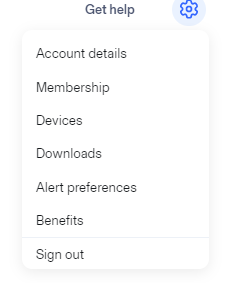
3. Select “Get for the Aura Desktop App”.

4. Follow your system requirements. Aura antivirus app is compatible with the following.
- MacOS 10.15 or newer.
- Windows 10 and Windows 11 64-bit operating systems.
- Not available for Linux, Chromebooks, or devices with Arm Processors.
- Windows 11 Pro Insider is currently not compatible.
5. Once Aura has popped up on your screen, select “Install”.

6. Once installation is successful, click “Continue”.

7. You will now be prompted to sign in using your Aura credentials.
Who owns Aura?
Aura, headquartered in Boston, Massachusetts, was established in 2014 by Hari Ravichandran following his experience with identity theft. In July 2019, Intersections Inc. and iSubscribed combined its services and renamed itself to Aura.
As a result, their respective brands Intrusta and Identity Guard were also brought together. Aura (and Aura.com) should not be confused with Aura International, a training and management consulting firm based in Beijing, China.
I received an alert about my email address being found in a data leak. Now what?
What triggers this alert?
- Your email may have been compromised due to a data breach.
- An email that was part of a previous data breach may have been included in a large combined list of several data breaches.
- Some businesses sell your information to data brokers for marketing and advertisements. It may have landed in the wrong hands and been sold on the dark web. Learn more about the dark web here.
What can I do?
While it’s scary to have your information leaked, hackers and scammers can’t do much with your email address by itself. They mainly use this information to target addresses that are in active use.
Although data found on the Dark Web cannot be removed, these tips can help you be proactive:
- Be on the lookout for spam and phishing messages. Once they learn your email, hackers often use phishing schemes to trick you into giving up money or information. Learn more about how to prevent phishing here.
- Make sure your email account is protected with a strong password to prevent hackers from accessing it.
How do I contact customer support?
To get in touch with Aura, you may contact our customer support team directly by:
- Call us 24/7 at +1-833-552-2123.
- You can also chat with a specialist Monday through Friday from 9 am EST to 6 pm EST.
How can I confirm I am being contacted by Aura support?
Occasionally, Aura customer support may contact you to discuss an issue you have opened with us, or to return your call.
Aura customer support may reach you:
- Via email, from support@aura.com
- Via phone, from 833-552-2123
- Via SMS, from 833-552-2123
Aura support will never ask you for your personal information through SMS or email.
Aura support may ask you to verify your personal information over the phone. If Aura support contacts you by phone, look for these signs to confirm the agent is from Aura:
- They are calling you from 833-522-2123.
- They identify themselves as Aura support and give their first name.
- They offer for you to call Aura support’s main number if you are not comfortable sharing
- information on an inbound call.
If you have any doubts about whether you are being contacted by Aura support, you should contact Aura support directly at 833-552-2123 to confirm that the request is valid.
How do I change my Financial Transaction Monitoring threshold?
Please note:
- Aura does not have the authority to block transactions from being made.
- If a transaction over the alert threshold is detected an alert will be triggered.
- A custom limit can be chosen for each account or the same limit can be applied to all accounts.
- If you don’t recognize the transaction or would like to dispute it you should contact your financial institution.
Process Steps
- Login into your account at https://my.aura.com/sign-in
- Once logged in you will see “My protection summary” in the bottom right-hand corner. Click on “Transactions”.
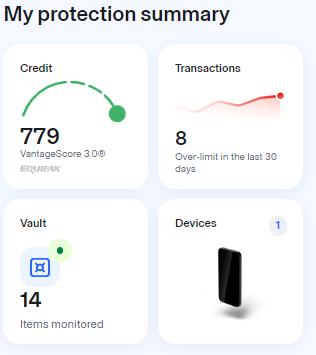
- You will see a list of your transactions. Click on the icon with a page and an exclamation point over it. It is located on the far right-hand side of “Transactions”

- If you choose “Custom limit for each account” you will have all of your accounts listed and will be able to enter your personalized limit for each account. Once entered click “Done”.
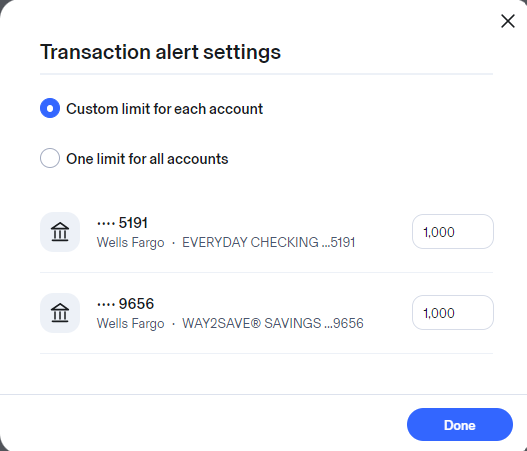
- If you decide you want the limit to be the same for all of your accounts, click “One limit for all accounts”. Enter your limit and then click “Done”.
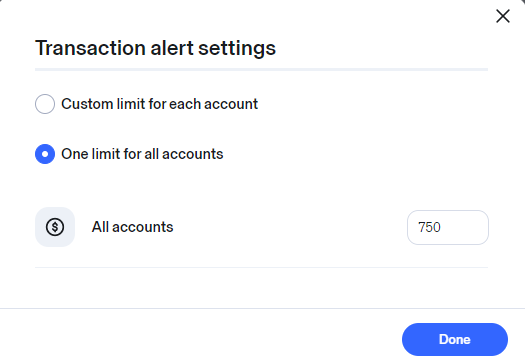
Digital Security 101

My Social Security Number Was Found on the Dark Web. Help!
Most SSNs have been leaked to the Dark Web in recent years — making it more important than ever to learn how to make yourself a less vulnerable target.

Identity Theft Victim Assistance: How To Get Help
Are you the victim of identity theft or fraud? Here are the best resources to help you secure your identity, recover funds, and protect yourself.


%20(1).jpg)
.jpg)