In this article:
In this article:
Yes, Mac computers can be infected with malware and other viruses. Learn how to identify a virus and safely remove malware from your Mac.
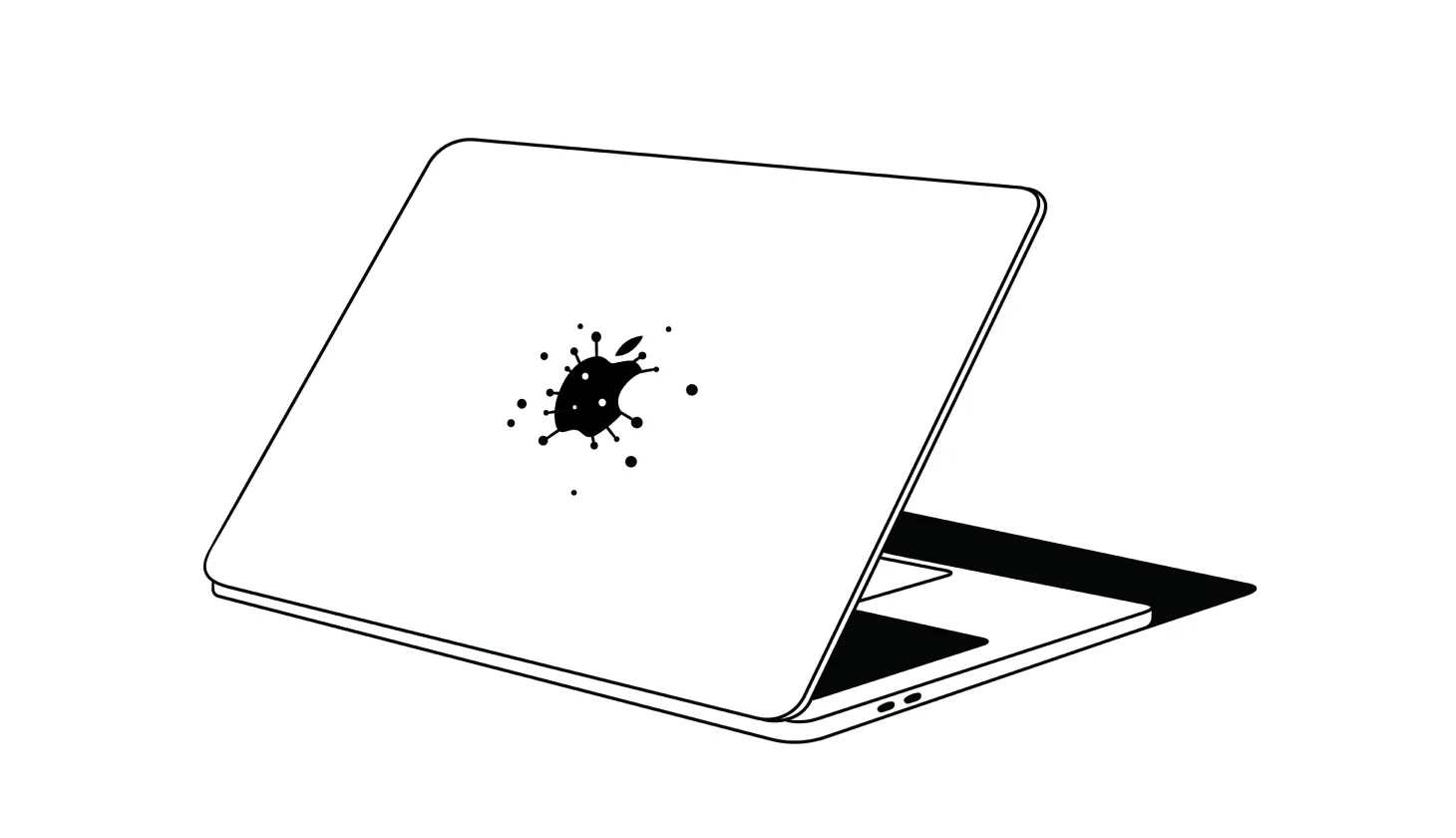
In this article:
In this article:
Yes, your Mac can get viruses. Despite just 7% of all malware targeting Mac computers (versus 91% for Windows PC), Mac computers are not impervious to viruses [*].
As of August 2023, malware researchers have identified nearly one million known malware viruses targeting Apple devices [*].
If your Mac has been behaving strangely — if, for instance, it’s suddenly slower or hotter than usual, apps continuously crash, or you’re being bombarded with ads — it may be infected with some kind of malware.
In this guide, we’ll explain the typical warning signs of a Mac virus, provide step-by-step instructions on how to remove Malware from your Mac, and show you how to protect your computer from cyberattacks.
{{show-toc}}
Most people use the term “virus” to describe the different types of malware that hackers use to take over, gain access to, or remotely steal data from a computer.
This can include ransomware that locks you out of your Mac until you pay a ransom, adware that causes constant pop-ups to take over your browser, or trojans that hide as legitimate software.
For years, Macs were widely believed to be invulnerable to viruses and malicious software due to Apple’s use of “sandboxed apps.” Instead of apps having full access to your Apple computer’s data, they only can access the minimum amount of data required to run properly. This prevents viruses from spreading through your device as easily as they could with a Windows machine.
However, with more people using Apple computers and devices, hackers are starting to focus more on creating Mac-specific malware (such as the Silver Sparrow malware discovered in 2021 [*]).
Here are some warning signs that your Mac has been infected:
The bottom line: Mac malware is a real problem and can also be a warning sign of larger issues, such as identity theft and fraud. To protect yourself, consider signing up for Aura’s award-winning digital security solution.
If you notice any warning signs indicating that your Mac computer has been infected with a virus, you’ll first want to disconnect from your Wi-Fi connection to limit the damage that the virus can do (and stop it from sending your personal data back to the hacker).
Once offline, here’s what to do next:
All Mac computers support Safe Mode, which disables third-party apps and login items from loading. Rebooting your Mac into Safe Mode can prevent some viruses from activating, which gives you the ability to troubleshoot your device and run disk utility programs.
Here’s how to boot your (Apple Silicon) Mac into Safe Mode:
Pro tip: Verify that your Mac is in Safe Mode by looking for “Safe Boot” in the menu bar. For advice on how to enter Safe Mode on an older Mac, read Apple’s guide here.
One of the main reasons Mac computers have so few viruses is that Apple regularly releases fixes to known vulnerabilities via software updates. If you’re running an older version of MacOS, updating your operating system could be enough to remove the virus.
How to update your Mac to the latest version of MacOS:
If updating your operating system didn’t fix the issue, reboot in Safe Mode and then install a reputable antivirus on your computer.
High-quality antivirus software can scan your computer for malicious apps, scripts, and potentially unwanted programs (PUPs) that Apple’s built-in security tools might have missed. It will also provide you with clear instructions on how to uninstall any viruses or malware that it finds.
Activity Monitor is an app that shows detailed information about every process and task your Mac computer executes in real-time. It will show many tasks associated with your operating system, as well as any apps that are currently running. If a virus is running additional apps in the background, they will show up here too.
How to access and check Activity Monitor for malware:
Some viruses live in your computer’s web browser. You may have accidentally downloaded malicious browser extensions that compromised your device. Most of these software plugins do useful things like customize your web browsing experience, but some can spread malware to your device.
When you reboot your Mac into Safe Mode, these extensions are disabled. If your computer works normally in Safe Mode, it might mean your extensions are to blame.
Here’s how to find and delete browser extensions in the most common web browsers:
Your downloads folder is another area of your computer that can host viruses and malware. You can find the downloads folder easily by looking on the sidebar in Finder. Simply highlight all of your recent downloads and delete them.
Your Mac computer’s cache is a little different. This is where it stores temporary files that help it run faster when accessing the internet, such as images and cookies from websites you visit frequently. Some hackers disguise viruses as temporary cache files specifically for this purpose.
Here’s how to clear your Mac’s temporary cache:
When you boot your computer in Safe Mode, it disables all apps that start automatically at login. Many viruses download extra apps and force them to run the moment you log in to your computer, so removing these can help resolve the issue.
How to find and disable login items on your Mac:
💡 Related: How To Get Rid Of the Apple Security Alert and Mac Pop-up Scams →
If your computer has been infected with a virus, hackers may also have access to your online accounts and passwords. It’s a good idea to update your account credentials and enable two-factor authentication (2FA) if you haven’t already.
Here’s what to do:
If you have followed all of the above steps and still suspect your Mac has a virus, you may need to restore it to an earlier state.
If you have a disaster recovery application installed, you should have a set of comprehensive backups that you can use to restore your device. Simply choose a restore point from before the virus infection occurred, and continue using your computer from there.
If you don’t have any backups, you may need to reset your Mac to its factory settings.
Mac OSX lets you do this from the device’s System Preferences menu. You will be asked to confirm multiple times. Beware that restoring your Mac to its factory settings will erase all of your content and apps.
Pro tip: Even a factory reset may not be enough. Some viruses are advanced enough to infect your computer’s operating system or firmware. This embeds them so deeply in the device that they can survive a complete factory reset and reactivate the moment you turn your computer back on. Instead, use a high-quality Mac antivirus.
Getting rid of viruses is much harder than preventing them from infecting your device in the first place.
With Aura, you get powerful device security features (such as antivirus, a military-grade VPN, password manager, Safe Browsing tools, and more) bundled with optional award-winning identity theft protection, credit monitoring, 24/7 U.S.-based White Glove Fraud Resolution support, and a $1 million identity theft insurance policy.
Apple works hard to make its Mac computers, iPhones, and iPads some of the most secure devices available.
All Mac computers have built-in firewalls and virus protection features that can stop most — but not all — malware infections. This includes Mac security measures like XProtect, Automatic Quarantine, Sandboxing, and Apple’s own Malware Removal Tool.
Apple also regularly conducts research of threats impacting its iMac computers, iPhones, and iPads, and releases security updates to address these threats – but it can’t catch all MacOS and iOS security threats at once.
Cybercriminals have found ways to bypass these protections and compromise Mac devices by using backdoor vulnerabilities, trojan horse malware, and other cybersecurity exploits.
Here are some the risks that all Mac users still face:
The bottom line: You need more than antivirus software. Modern online threats go way beyond viruses and malware. Aura’s all-in-one digital security solution provides protection against viruses, hacking, identity theft, financial fraud, and more — plans start at just $3/month.
With more than 10 million malware attacks reported per year, owning a Mac is no guarantee against infection [*].
But keeping your data and devices safe from hackers means more than blocking viruses and malware. You also need to keep a vigilant eye out for scams and fraud emanating from many different sources.
You can improve your overall digital security by practicing solid cyber hygiene and following these tips:
Finally, for the best protection, rely on Aura’s all-in-one suite of digital security tools. Aura can protect you and your family from viruses and malware — and also give you the tools and support you need to address fraud and identity theft risks.
And if the worst should happen, you’ll be covered 24/7 by Aura’s U.S.-based team of White Glove Fraud Resolution Specialists and up to $1 million in identity theft insurance.
Editorial note: Our articles provide educational information for you to increase awareness about digital safety. Aura’s services may not provide the exact features we write about, nor may cover or protect against every type of crime, fraud, or threat discussed in our articles. Please review our Terms during enrollment or setup for more information. Remember that no one can prevent all identity theft or cybercrime.
