Please note:
- Aura does not have the authority to block transactions from being made.
- If a transaction over the alert threshold is detected an alert will be triggered.
- A custom limit can be chosen for each account or the same limit can be applied to all accounts.
- If you don’t recognize the transaction or would like to dispute it you should contact your financial institution.
Process Steps
- Login into your account at https://my.aura.com/sign-in
- Once logged in you will see “My protection summary” in the bottom right-hand corner. Click on “Transactions”.
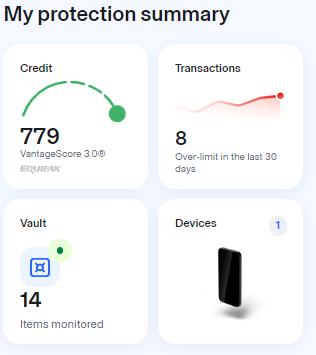
- You will see a list of your transactions. Click on the icon with a page and an exclamation point over it. It is located on the far right-hand side of “Transactions”

- If you choose “Custom limit for each account” you will have all of your accounts listed and will be able to enter your personalized limit for each account. Once entered click “Done”.
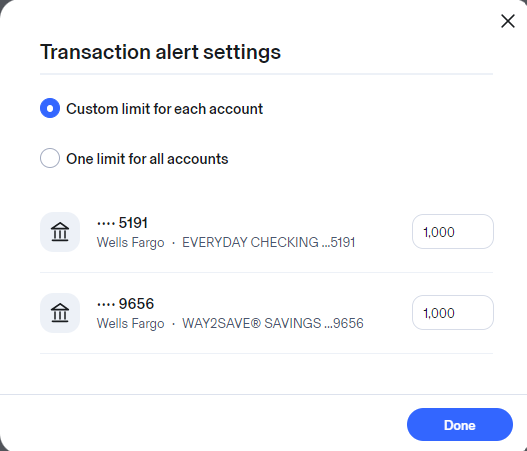
- If you decide you want the limit to be the same for all of your accounts, click “One limit for all accounts”. Enter your limit and then click “Done”.
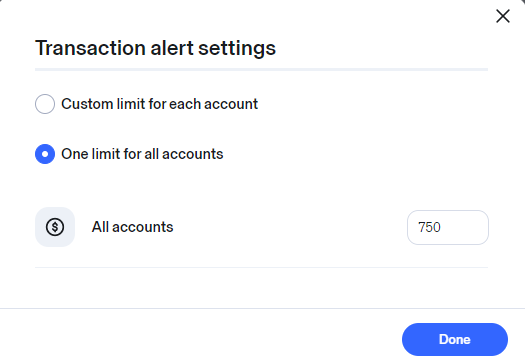
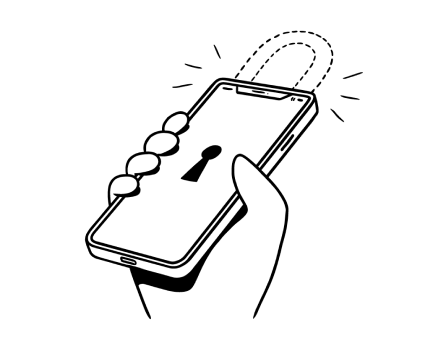
%20(1).jpg)
.jpg)