1. Check to see if you blocked our phone number.
- Tap on the Messages icon
- Tap on Menu (3 vertical dots)
- Tap on settings
- Tap on block numbers and spam
- Tap on blocked messages
- Tap on edit, select the message, and click on unblock number.
2. Clear messaging app's cache.
- Tap on settings
- Tap on App or Applications
- Tap the Messaging App
- Tap on Storage usage
- Tap Clear Data and Clear cache options
3. Try powering off the device for 30 seconds, then powering the device back on.
4. In the network settings, disable cellular services for 30 seconds, then turn cellular services back on.
5. Have you recently changed your device from an Apple iOS device to an Android-based device while using the same phone number?
6. NOTE** The following step only applies if the device is not a 5g capable device:
- Check cellular settings on the device to ensure LTE is enabled.
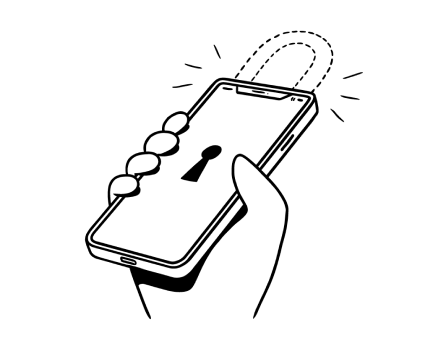
%20(1).jpg)
.jpg)