Note: Deleting the App from your Device won’t restore your default configurations.
If you cancel your subscription or add-on with Call Protection, please deactivate the Call Protection feature to avoid missed calls, voicemails, and messages. If you still have the Aura app, you can find easy-to-follow instructions in the settings menu under "Deactivate Call Protection."
Step 1: Stop forwarding calls to Aura
To stop sending calls to Aura, we must reset the call forwarding settings with your carrier. To do this, find your carrier below and dial the configuration phone number.
Verizon
- Dial this number: *73
- If you have the Aura App, accept incoming test calls to complete the deactivation.
AT&T
- Dial this number: ##004#
- If you have the Aura App, accept incoming test calls to complete deactivation.
- Once completed, you’ll receive a “Success” confirmation that the Call Forwarding has been removed. Tap “Dismiss” to finish the process.
T-mobile
- Dial this number: ##004#
- If you have the Aura App, accept incoming test calls to complete deactivation.
- Once completed, you’ll receive a “Success” confirmation that the Call Forwarding has been removed. Tap “Dismiss: to finish the process.
Once these configurations are done, Aura will be deactivated and won’t receive your calls anymore.
Step 2: Stop silencing unknown calls
For iPhone Users: To stop blocking all unknown calls, please to Settings on your iPhone, tap the phone icon, tap “Silence Unknown Callers” and make sure the “Silence Unknown Callers” option is off.

For Android Users: To stop blocking all unknown calls, Open the "Phone" app, and from the "Keypad" tab, tap the three-dot menu icon in the top-right. Select "Settings" from the menu. Go to "Block Numbers." Toggle the switch on for "Block Calls From Unknown Numbers."


Step 3: Stop Filtering unknown senders (Optional)
For iPhone Users: If you wish to stop messaging filtering, please go to Settings on your iPhone, tap on Messages, then tap on Unknown & Spam, and make sure the “Filter Unknown Senders” option is off.

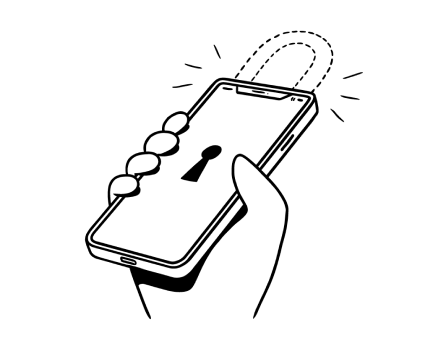
%20(1).jpg)
.jpg)