VPN Shield blocks malware sites and phishing attacks. The VPN Shield does not offer any privacy, but Aura’s IP address will be visible externally. It does not have significant performance implications
The VPN blocks malware sites, and phishing attacks and also provides privacy by hiding your IP address using tunneling. Aura recommends using the VPN in public or unsecured or untrusted Wi-Fi networks.
Instructions:
1. Log in to the Aura app.
2. Complete MFA if needed.
3. Scroll down to the ‘Online Security’ tile.
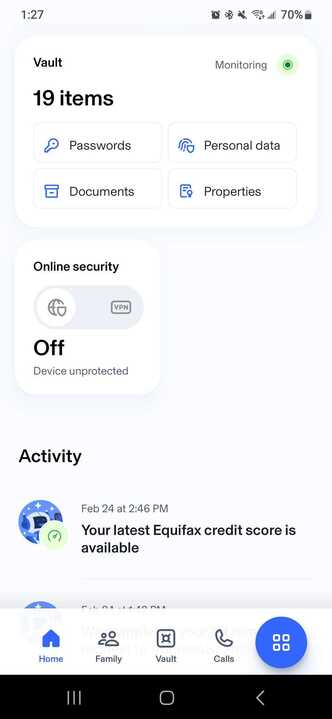
4. You will now select if you wish to have the VPN on or the Shield.
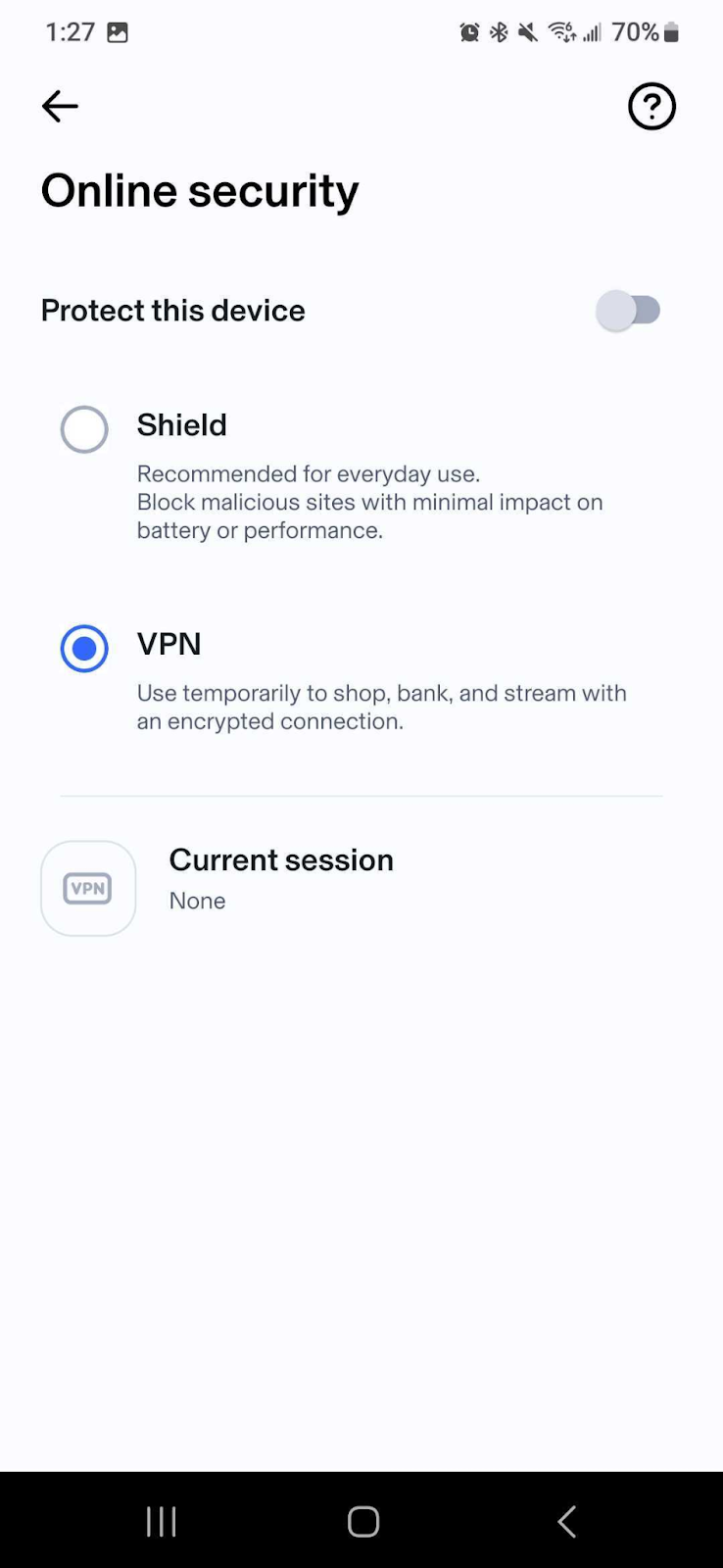
5. On the top right-hand corner, you will see a toggle that is gray next to “Protect this device.” Once it is turned on it will turn blue.
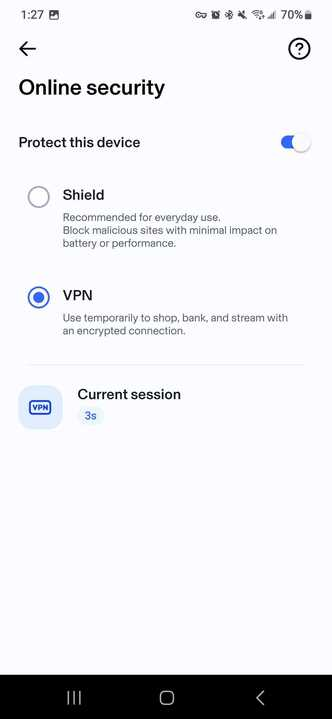
6. Under the current session, you will see that your VPN is connecting.
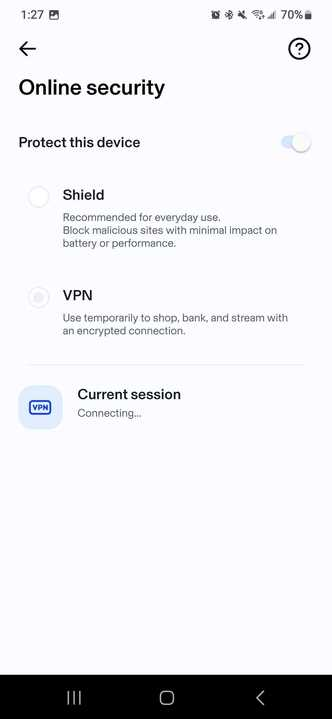
7. On the home screen with the Aura app, you will see that your VPN or Shield is turned on and it will provide you with a timer that will begin recording the length of the current session.
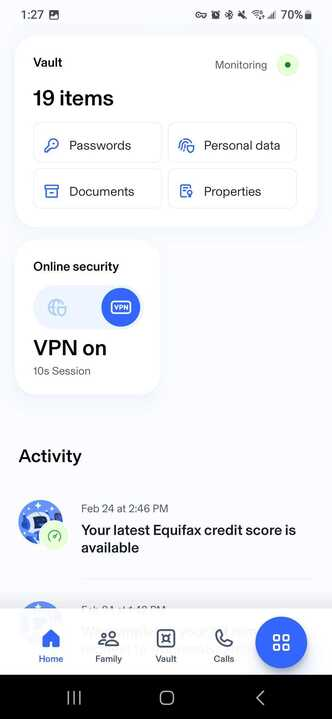
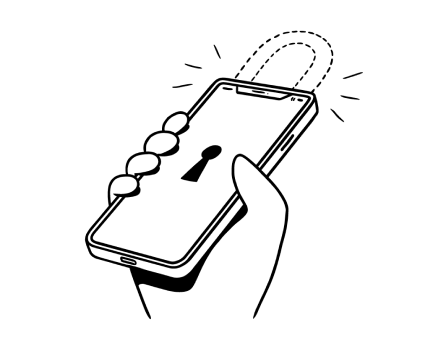
%20(1).jpg)
.jpg)