Process Steps:
1. Add your child to your Aura account.
- You can add a child by downloading the Aura app and logging in with your Aura account credentials.
- Tap on the family icon in the bottom navigation, then tap the add family member icon.
- In the upper right hand corner and Add a child. Enter the child’s first name, last name and birth date.
2. Why do we need to know your child’s age?
- Parental Controls are only available for children under 18 years old. We secure this information with military-grade encryption and use it to default age-appropriate content filters once Parental Controls are activated.
3. Make sure you have app version 3.5 or higher for the latest experience. You can find which app version you have by going to the bottom of the menu.
- Link your child’s device easily through the Aura app
- Make sure you have your child’s device in hand.
- Download the Aura App on your child’s device via the Apple App Store or Google Play Store and log in with your account credentials (your Aura login email and password).
- Navigate to your child’s profile within the app (if you have not added your child yet you can do it now).
- Tap on the blue button that says “Ready!”
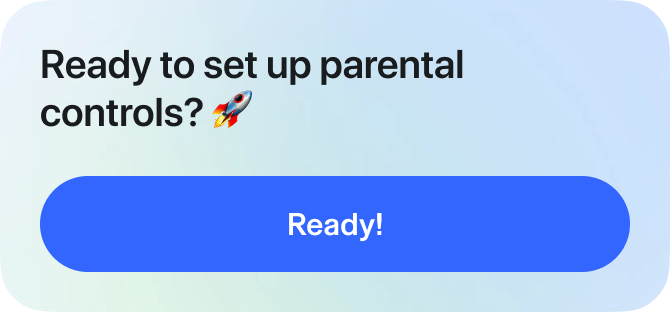
- A screen will come up that asks you to identify this device as your child’s device. Tap “Its [my child]!

- The app will automatically switch over to Child Mode and the device will be linked to your Aura app on your phone!
- Now make sure to accept the permissions we ask so we can properly monitor your child’s online activity.
- Note: If you do not “Allow” VPN on your child’s device, Parental Controls will not be fully activated.
4. What if I didn’t allow VPN on my child’s device during set up?
- If you did not allow VPN, Parental Controls will not be fully set up on your child’s device. The VPN allows Aura to supervise your child’s online content, usage and activity.
- Unfortunately, there is no way to enable VPN after initial set up, you must delete the Aura app from your child’s device and re-link it using the steps above.
5. What if I didn’t allow push notifications on my child’s device during setup?
- If you did not allow push notifications, your child will not receive notifications from Aura if their internet is paused or time limits are reached.
- To enable these after initial set up, go to the device settings on your child’s device and open the Aura app settings.
- Go to Notifications and toggle on Allow Notifications.
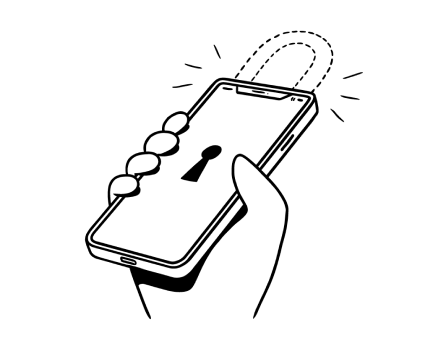
%20(1).jpg)
.jpg)