Please note:
- You can set up 2-factor authentication by email or by text message.
- You must have access to your cell phone or email to complete the setup.
Process Steps
- Log in to your Aura account at https://my.aura.com/sign-in
- Once you are logged in, you will see a gear wheel in the top right corner, click on “Account Details”.
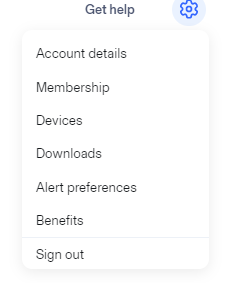
- Confirm that your phone number is listed correctly, if it is not, click on “Change”. If it is, you will see “2-factor authentication” and then click on “Enable”.
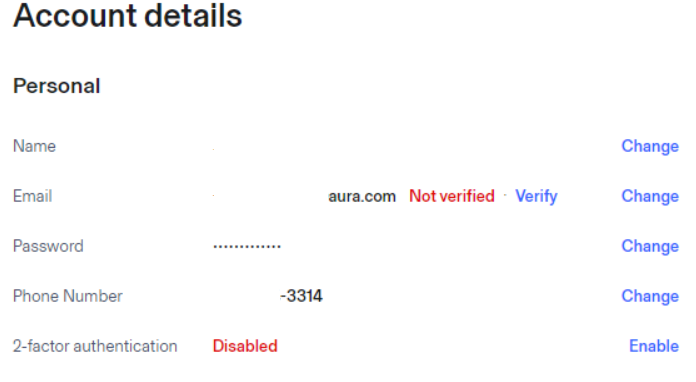
- Now you will see a pop up to confirm your mobile number, but at the very bottom you will want to click on “Use email codes instead”.
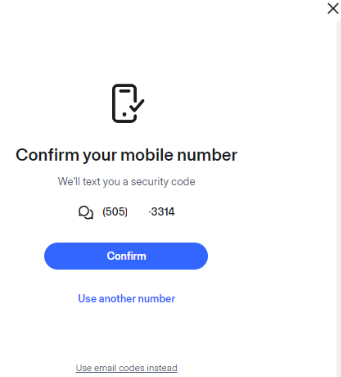
- Now you will see your email and you will want to click on “Confirm” or use another email address.
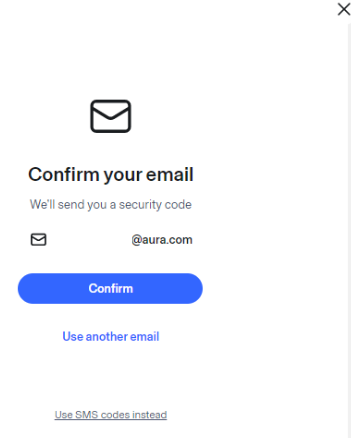
- Check your email and you should be receiving an email from “support@aura.com” with a 6-digit code.
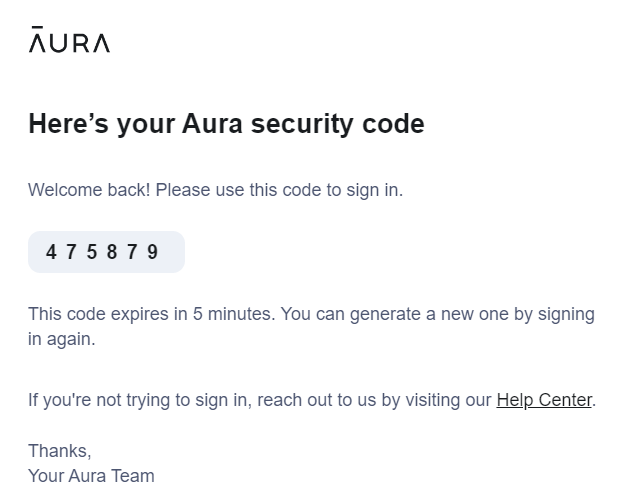
- Now you will go back to your Aura account and enter in your 6-digit code that was in your email.

- Once it has been confirmed, you will be directed back to “Account Details” and you will be able to see that 2-factor authentication has been enabled by Email.
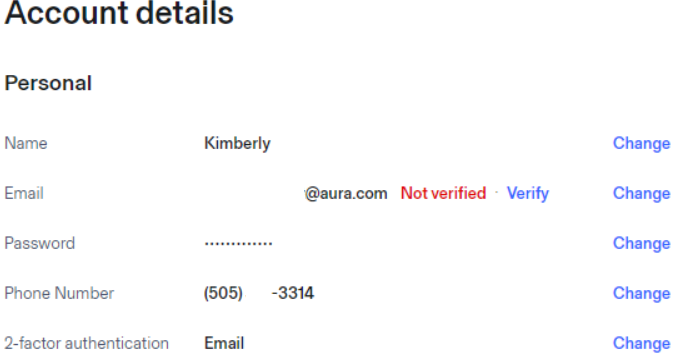
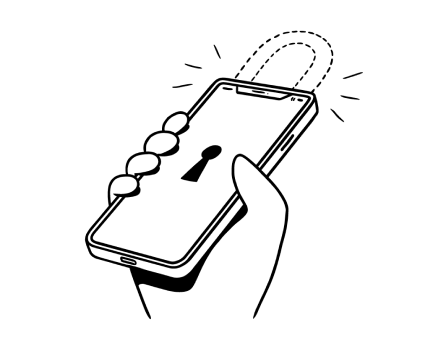
%20(1).jpg)
.jpg)