You can add your iOS or Android mobile device by downloading and then signing in to the Aura app on your mobile device. Please choose from the following:
- Scan this QR code to take you to the Aura app in the App Store for Apple iOS devices or Google Play Store for Android devices.

-or-
- On your iPhone or iOS device: go to the App Store

- On your Android device: go to the Google Play Store

-then-
- Search for Aura Security and download our Aura app which looks like this:


- Sign in using your email address and password. You’ve now added your mobile device to your account. You’ll be able to see your linked device(s) through the Device page:
- Go to the Menu in the top left corner.
- Go to Settings in the top right corner.
- Go to Devices.
- Your Linked devices are listed.

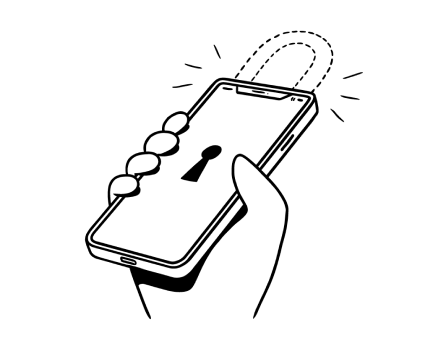
%20(1).jpg)
.jpg)