You can add a Macbook, Windows laptop or desktop computer device by following these steps:
- On your device, sign in to my.aura.com
- In the upper right corner, Go to Settings then Downloads:

- Next to the Aura Desktop App, click Get to download the App onto your Macbook, Windows laptop, or Windows desktop computer device.
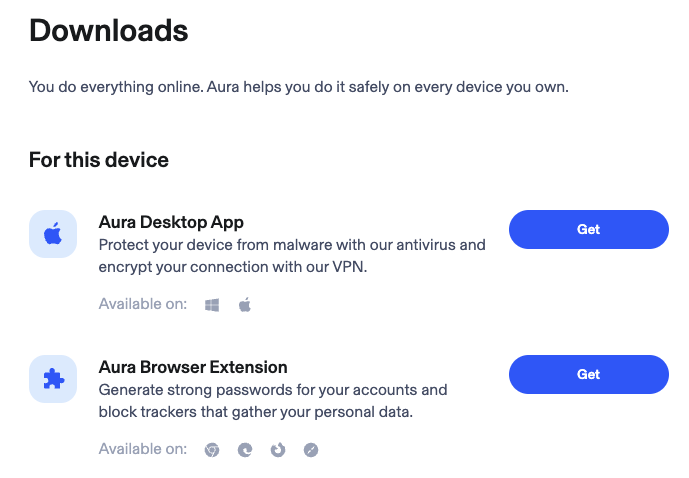
- Once downloaded, open the downloaded file and follow the installation instructions.
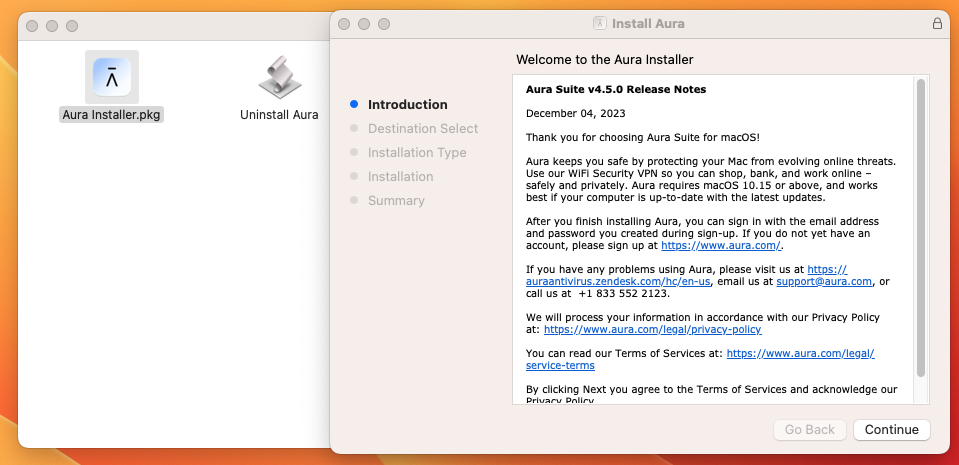
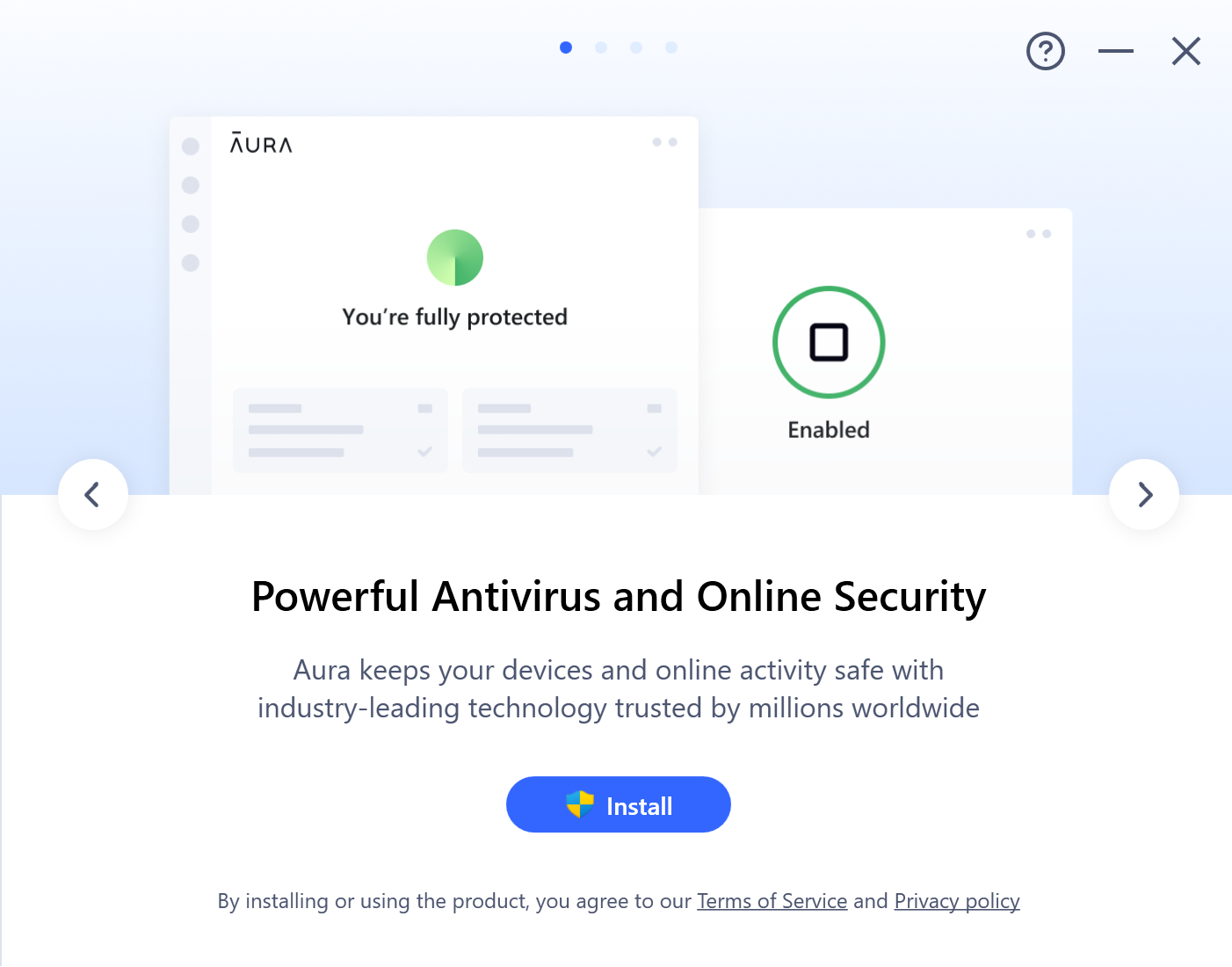
- Once installed, open the Aura app on your laptop or desktop and sign in:
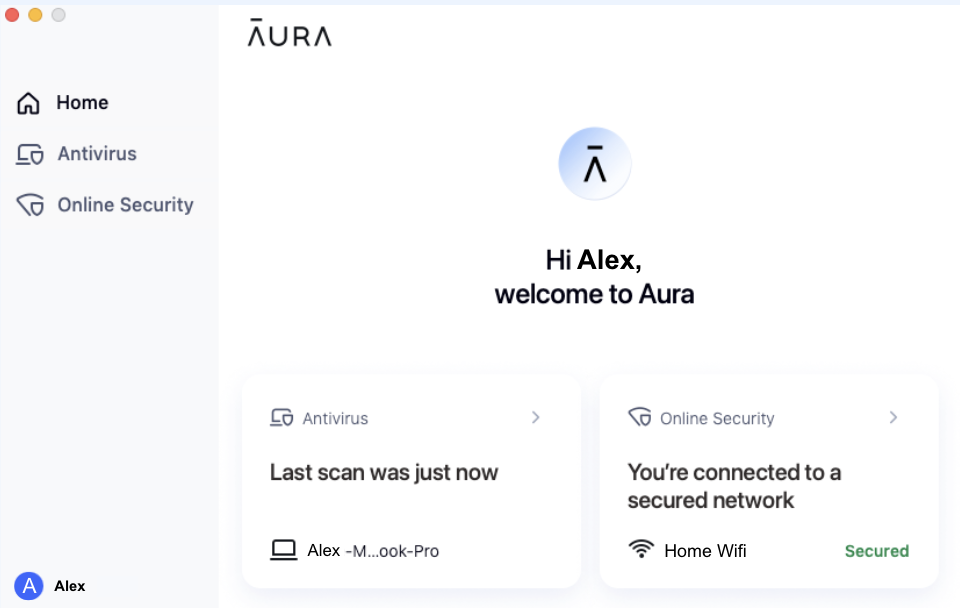
- You’ve now added your device to your account and can perform an Antivirus scan on your laptop or desktop or for Online Security: Turn on VPN encryption for malicious website blocking. For Windows laptops and desktops, the Aura app has an added feature to protect against files infected with viruses. We recommend leaving this feature on.
- You can view your Linked devices on my.aura.com under Protection Summary to the right or also under Settings.
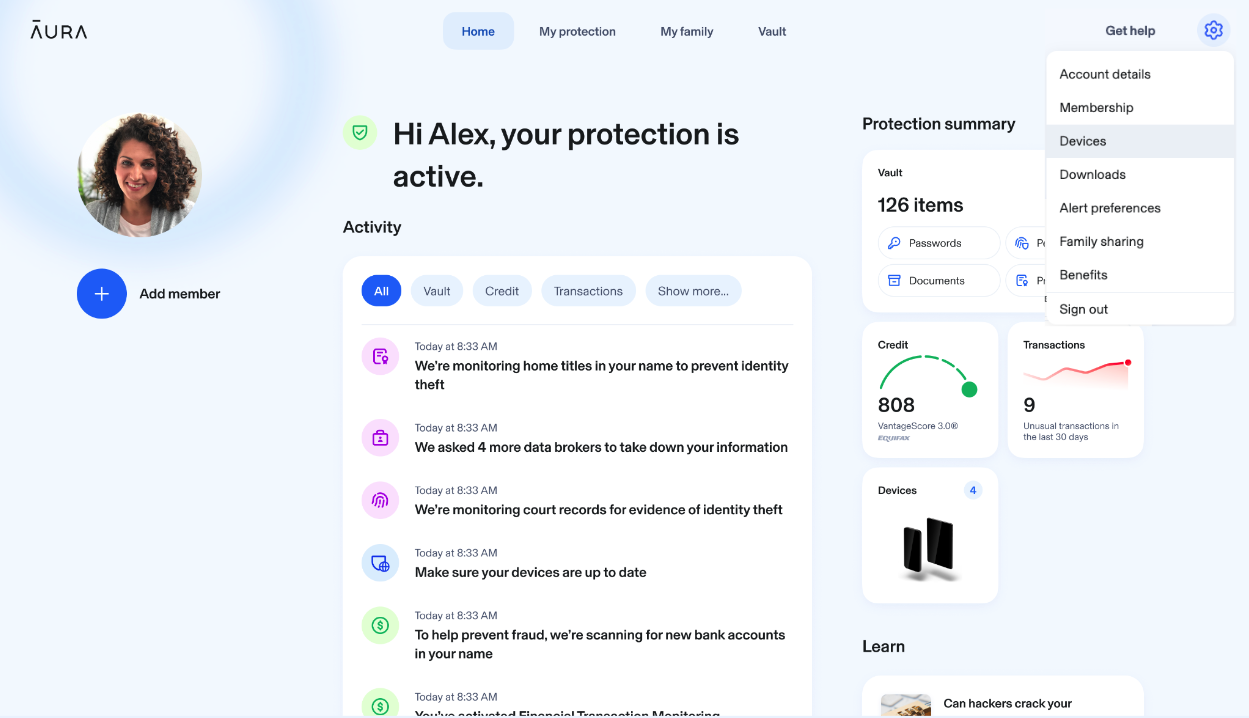
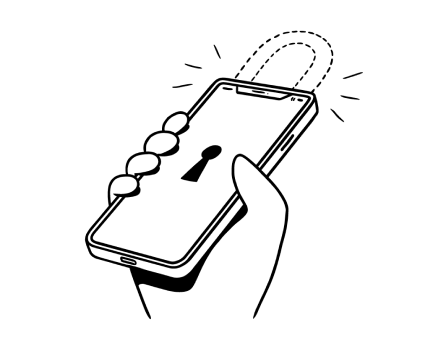
%20(1).jpg)
.jpg)