Aura's antivirus software helps you scan, isolate, and remove threats from your desktop.
- Navigate to Aura.com
- Log into your account, and click on the settings wheel.
- Select the download section of the menu. (Please ensure that Aura is the only antivirus software installed on your computer before downloading or running the Aura app.)
- Open the Aura desktop app and select antivirus from the menu on your left.
- Run a scan if you haven't recently for the safety and security of your desktop.
- After the Aura scan is complete, you can review all of the potential viruses and malware quarantined on your machine.
If Aura quarantines a file on your computer, that means Aura's software moves the virus or potential threat into a secure and hidden location, while disabling the capacity to run as a program on your computer. This is your opportunity to review all of the files and programs that Aura has identified as potential threats. Aura's quarantine area will show you a list of each virus, malware, or potential threat. By clicking on the dots to the right of each file name you will see the option to delete, ignore, or explore more details. The details will provide you with more information about the file location and why it was considered a threat, if you select ignore that means the file will be restored from quarantine, not deleted, and excluded from future antivirus scans. You can choose to delete certain files or all files from the top of the Aura app. After 7 days and no action, all quarantined files will be deleted automatically. If you have any questions about a specific quarantined file then please reach out to our 24/7 support team at 833-552-2123.
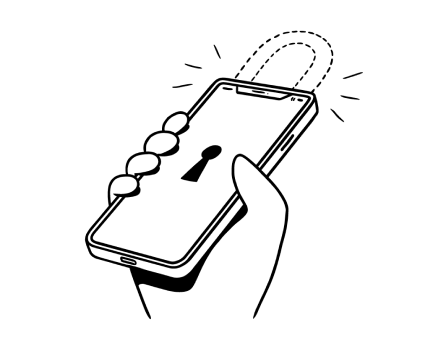
%20(1).jpg)
.jpg)