Please Note
- The Password Manager extension needs to be added to at least one browser (Chrome, Edge, Safari or FireFox).
- The email masking feature allows you to use an email alias while signing up for any online account
- Activating ‘Forwarding’ will enable all promotions emails, etc to be sent to the email address on file
- You may also block ‘Forwarding’, but will not be able to view emails that have been sent to the email alias
Instructions
- Click on the Aura widget in the Top Right Corner of your browser


- Click Add Account

- Click Use an email alias

- Aura will generate a unique email

- Create a password or give Aura permission to suggest a strong password

- Click Save

- New alias saved

- When Forwarding is active, all news, notifications, or messages will be forwarded to the primary email listed in Aura.
- To block forwarding emails to the primary email address, click Block Emails

- To resume forwarding emails, promotions, news, and notifications to the primary address listed in Aura, click Resume Forwarding

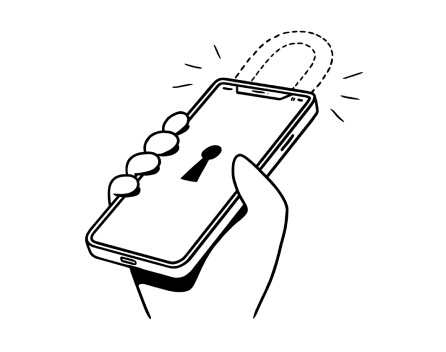
%20(1).jpg)
.jpg)